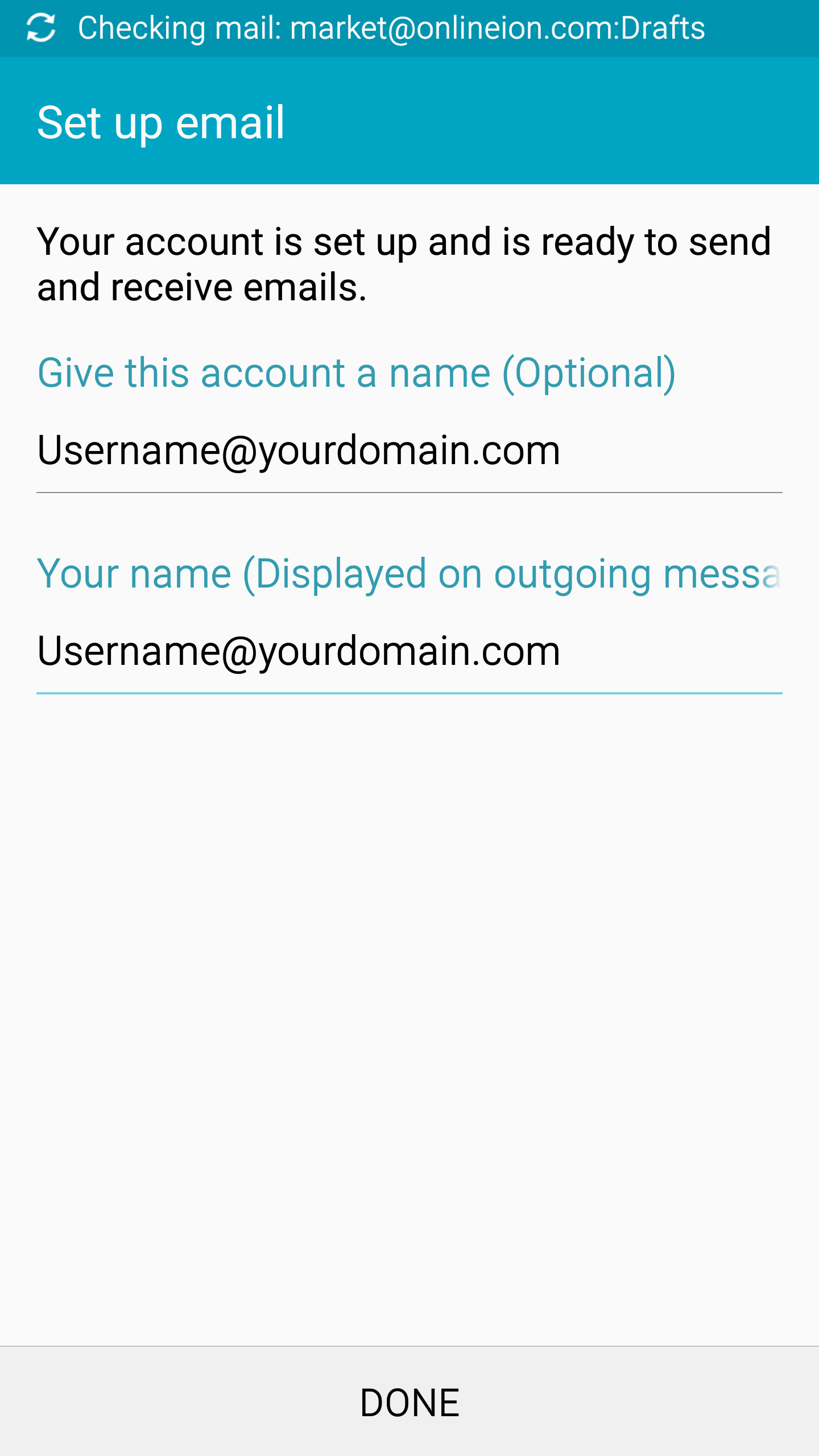Illustrations used may not be the same on your Android device.
Step 1: Look for this Email icon in your Settings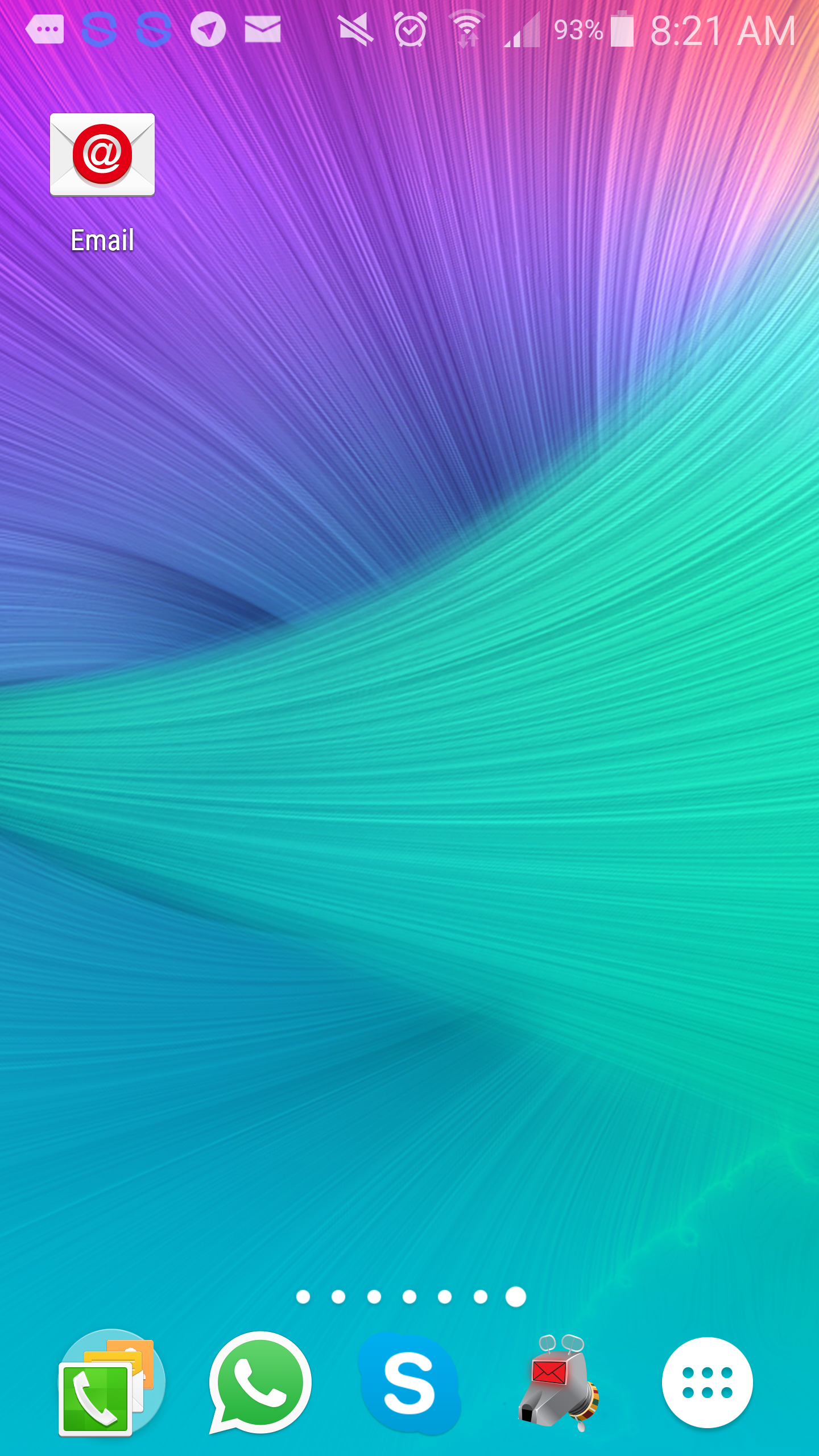
Step 2: Select existing account/Add your email account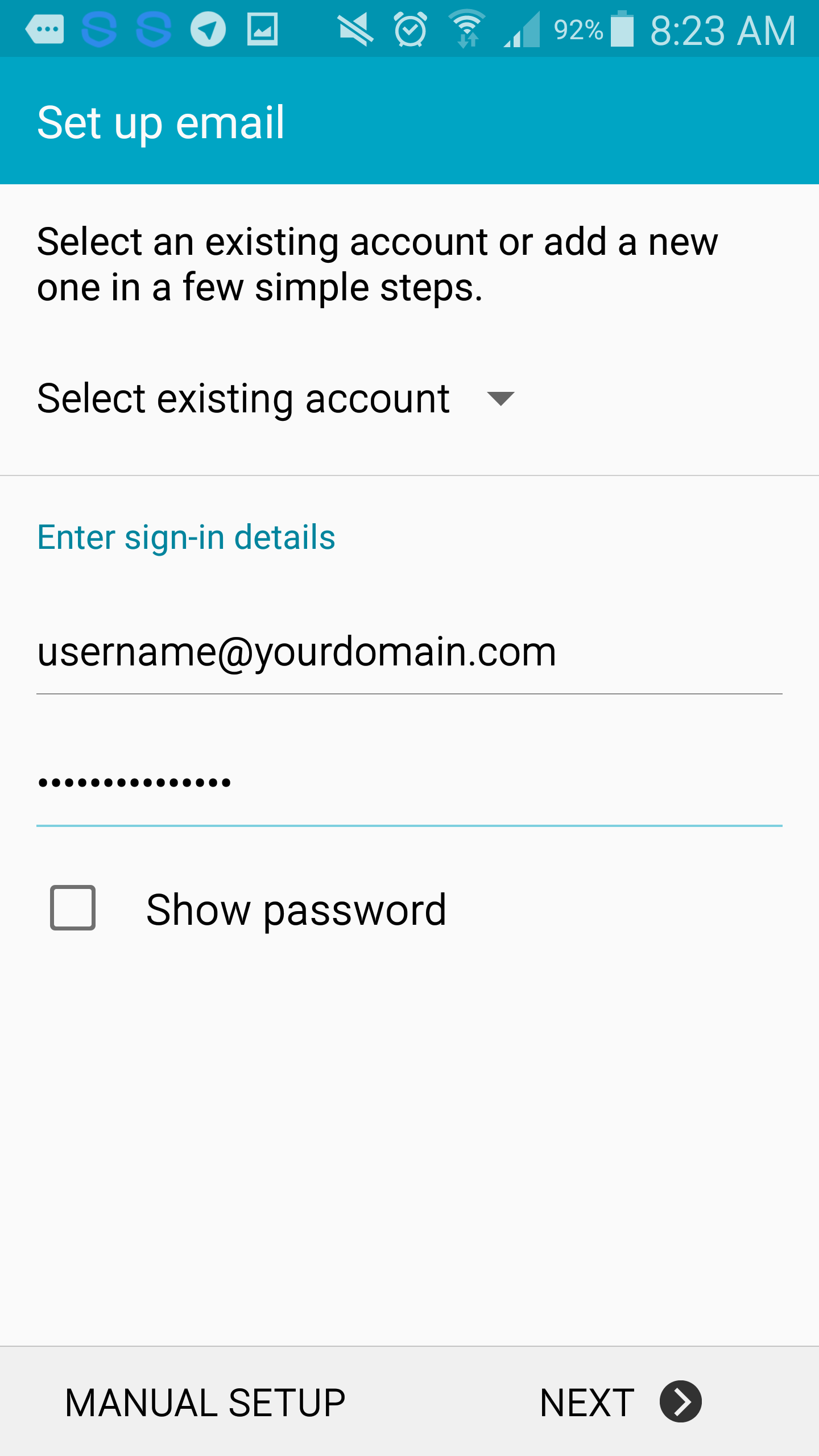
Step 3: Select POP3 ACCOUNT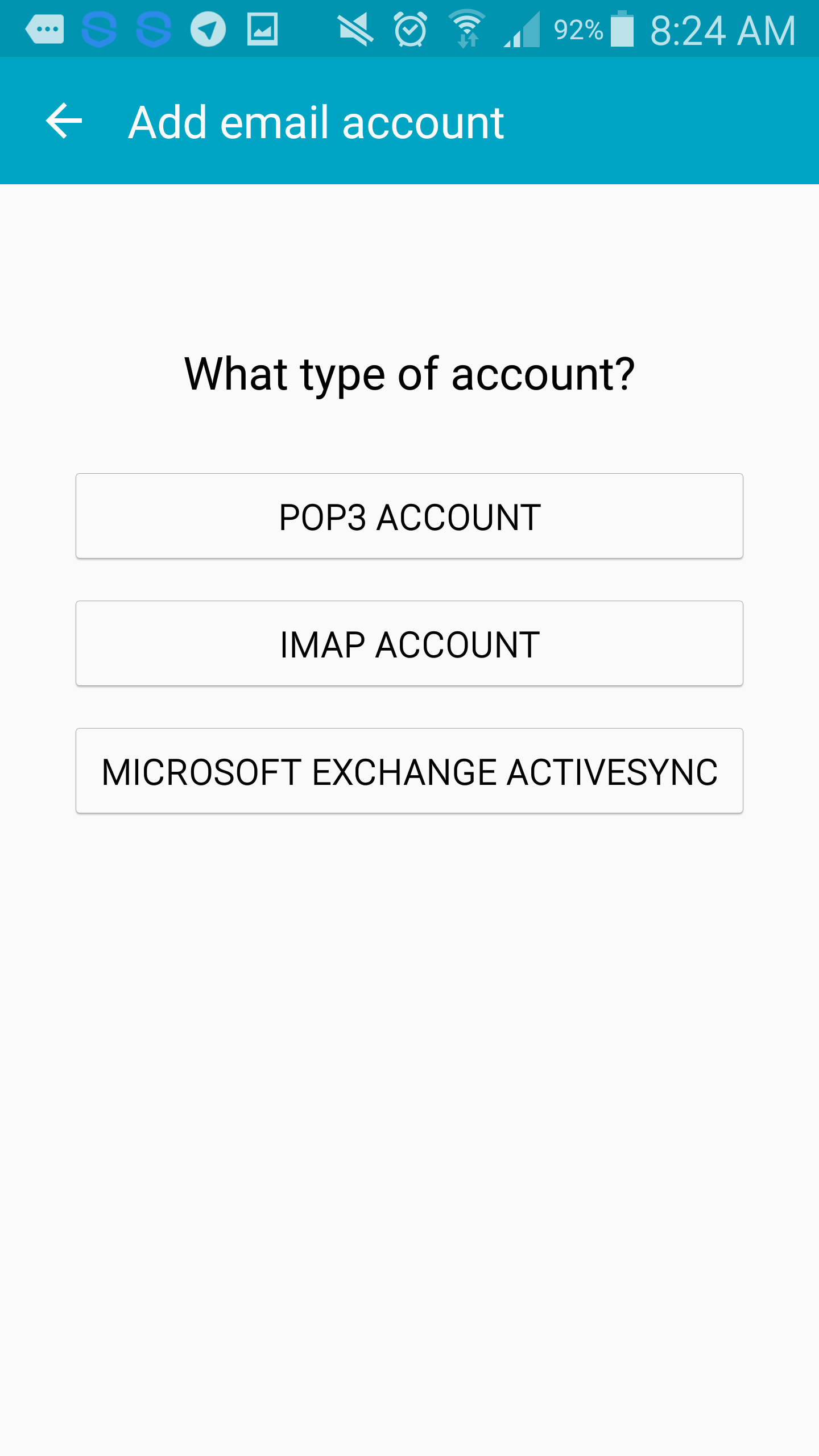
Step 4: 'Incoming server settings', use the credentials provided to you
Username: username@yourdomain.com
Password: Your password

Step 5: Pop3 Server: server.hostduty.com
Security type: none
Incoming Port: 110
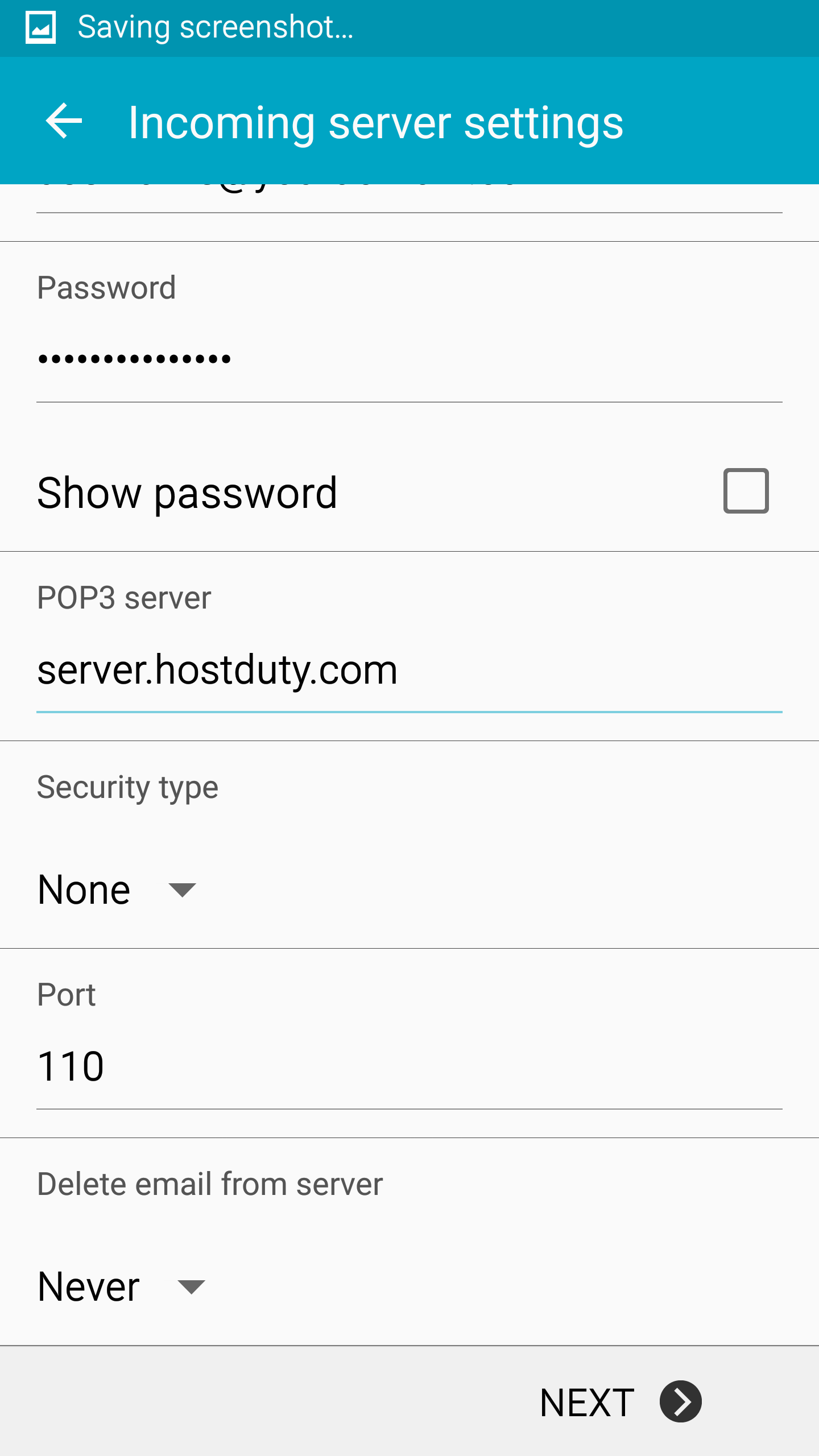
Step 6: 'Outgoing settings', use the credentials provided to you
SMTP Server : onlinec1.hostduty.com
Security Type : none
Outgoing Port : 587 or 25
Require Sign-in : Yes
Username : yourname@yourdomain.com
Password : Your password
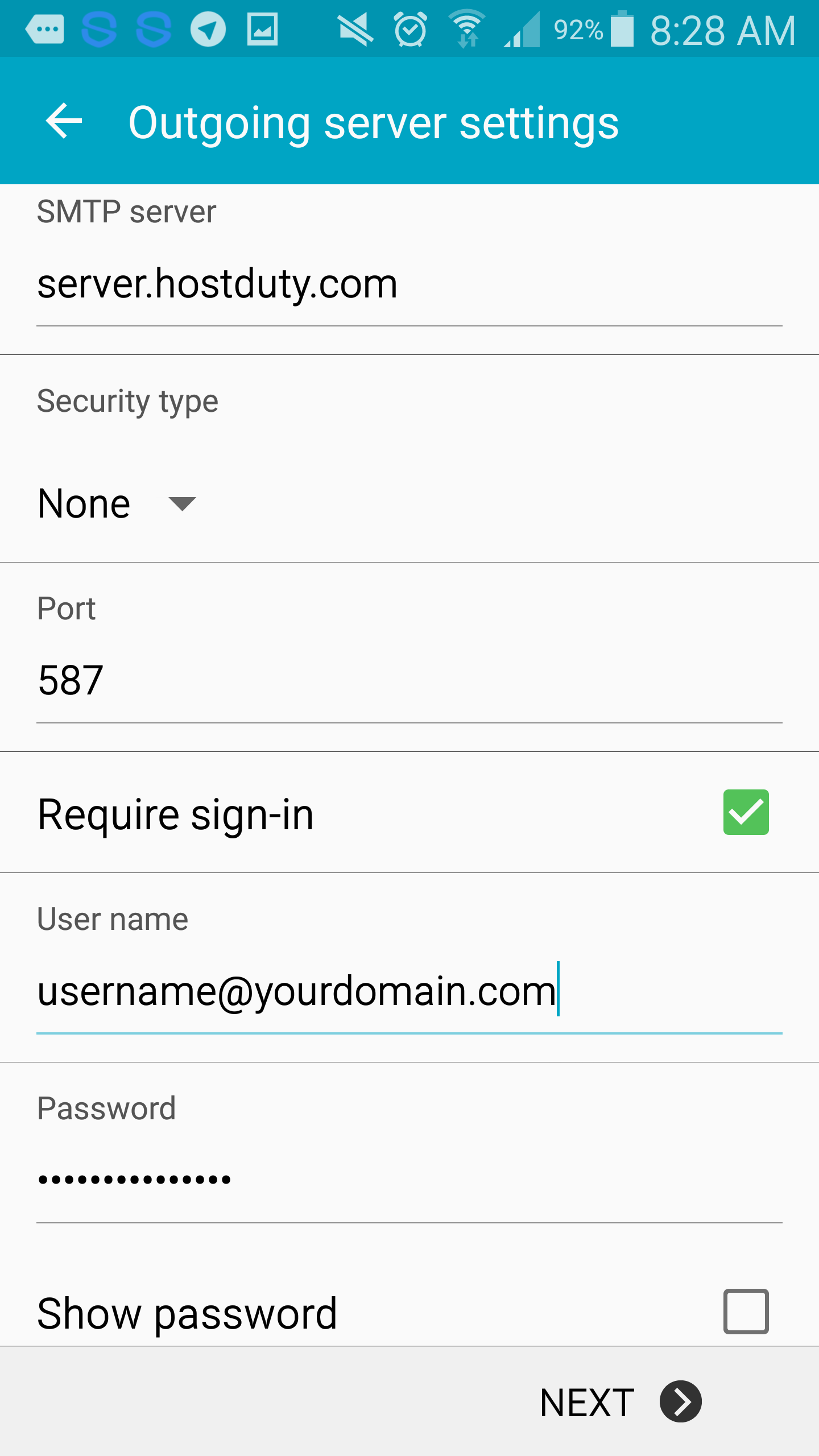
Step 7: 'Account options', to setup Sync settings. Please note
that Sync function has to be turned on for this to work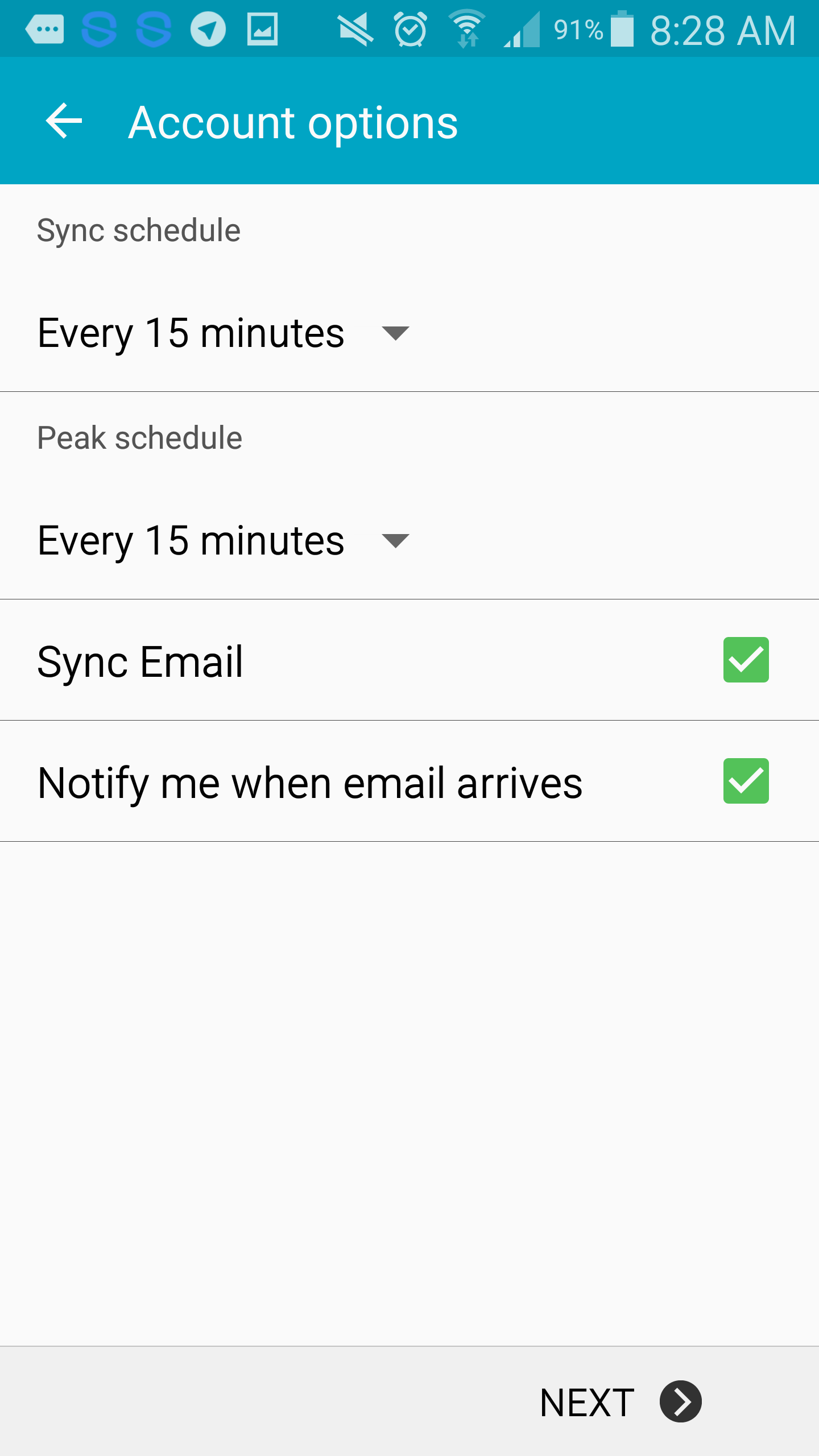
Step 8: 'Set up email' Windows
'Give this account a name' - you may like to assign a name
to it, to differentiate with the rest of the accounts you may
have. ''Your name' - enter your name to be displayed on
outgoing messages